Docker Desktop on Mac vs. Docker Toolbox
Estimated reading time: 8 minutesIf you already have an installation of Docker Toolbox, read these topics first to learn how Docker Desktop on Mac and Docker Toolbox differ, and how they can coexist.
The Docker Toolbox environment
Docker Toolbox installs docker, docker-compose, and docker-machine in
/usr/local/bin on your Mac. It also installs VirtualBox. At installation time,
Toolbox uses docker-machine to provision a VirtualBox VM called default,
running the boot2docker Linux distribution, with Docker Engine
with certificates located on your Mac at
$HOME/.docker/machine/machines/default.
Before you use docker or docker-compose on your Mac, you typically use the
command eval $(docker-machine env default) to set environment variables so
that docker or docker-compose know how to talk to Docker Engine running on
VirtualBox.
This setup is shown in the following diagram.
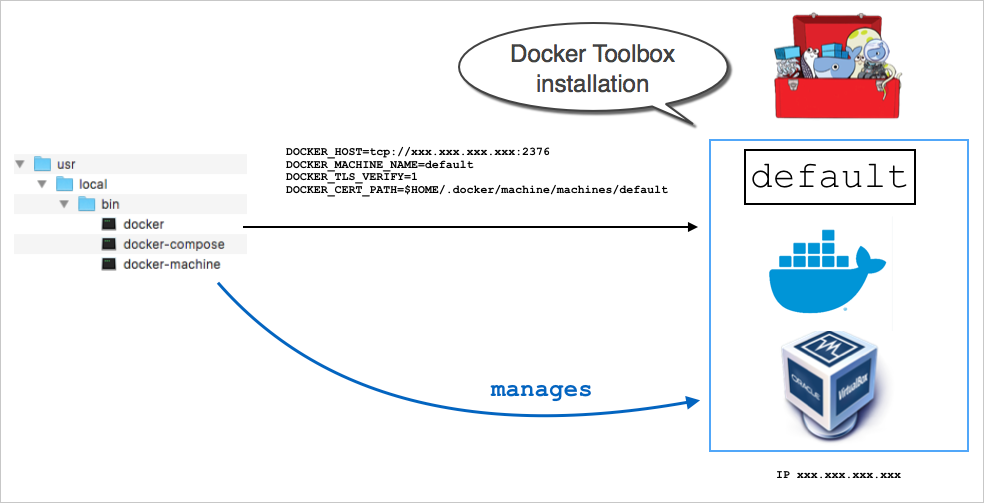
The Docker Desktop on Mac environment
Docker Desktop on Mac is a Mac-native application, that you install in /Applications.
At installation time, it creates symlinks in /usr/local/bin for docker and
docker-compose and others, to the commands in the application
bundle, in /Applications/Docker.app/Contents/Resources/bin.
Here are some key points to know about Docker Desktop on Mac before you get started:
-
Docker Desktop uses HyperKit instead of Virtual Box. Hyperkit is a lightweight macOS virtualization solution built on top of Hypervisor.framework in macOS 10.10 Yosemite and higher.
-
When you install Docker Desktop on Mac, machines created with Docker Machine are not affected.
-
Docker Desktop does not use
docker-machineto provision its VM. The Docker Engine API is exposed on a socket available to the Mac host at/var/run/docker.sock. This is the default location Docker and Docker Compose clients use to connect to the Docker daemon, so you can usedockeranddocker-composeCLI commands on your Mac.
This setup is shown in the following diagram.
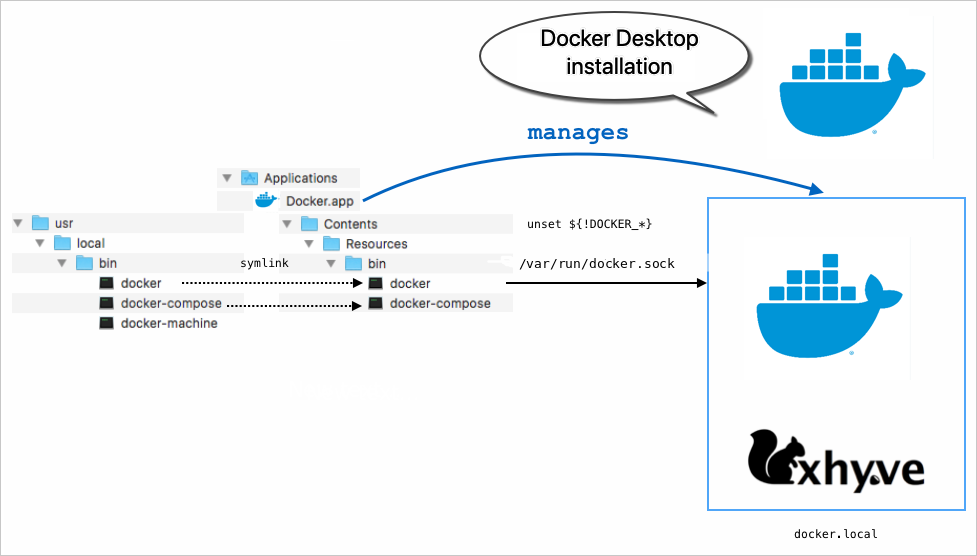
With Docker Desktop on Mac, you only get (and only usually need) one VM, managed by Docker Desktop. Docker Desktop automatically upgrades the Docker client and daemon when updates are available.
Also note that Docker Desktop can’t route traffic to containers, so you can’t directly access an exposed port on a running container from the hosting machine.
If you do need multiple VMs, such as when testing multi-node swarms, you can continue to use Docker Machine, which operates outside the scope of Docker Desktop. See Docker Toolbox and Docker Desktop coexistence.
Setting up to run Docker Desktop on Mac
-
Check whether Toolbox DOCKER environment variables are set:
$ env | grep DOCKER DOCKER_HOST=tcp://192.168.99.100:2376 DOCKER_MACHINE_NAME=default DOCKER_TLS_VERIFY=1 DOCKER_CERT_PATH=/Users/<your_username>/.docker/machine/machines/defaultIf this command returns no output, you are ready to use Docker Desktop.
If it returns output (as shown in the example), unset the
DOCKERenvironment variables to make the client talk to the Docker Desktop Engine (next step). -
Run the
unsetcommand on the followingDOCKERenvironment variables to unset them in the current shell.unset DOCKER_TLS_VERIFY unset DOCKER_CERT_PATH unset DOCKER_MACHINE_NAME unset DOCKER_HOST
Now, this command should return no output.
$ env | grep DOCKER
If you are using a Bash shell, you can use unset ${!DOCKER_*} to unset all
DOCKER environment variables at once. (This does not work in other shells such
as zsh; you need to unset each variable individually.)
Note: If you have a shell script as part of your profile that sets these
DOCKERenvironment variables automatically each time you open a command window, then you need to unset these each time you want to use Docker Desktop.
If you install Docker Desktop on a machine where Docker Toolbox is installed..
Docker Desktop replaces the
dockeranddocker-composecommand lines in/usr/local/binwith symlinks to its own versions.
See also Unset environment variables in the current shell in the Docker Machine topics.
Docker Toolbox and Docker Desktop coexistence
You can use Docker Desktop and Docker Toolbox together on the same machine. When
you want to use Docker Desktop make sure all DOCKER environment variables are
unset. You can do this in bash with unset ${!DOCKER_*}. When you want to use
one of the VirtualBox VMs you have set with docker-machine, just run a eval
$(docker-machine env default) (or the name of the machine you want to target).
This switches the current command shell to talk to the specified Toolbox
machine.
This setup is represented in the following diagram.
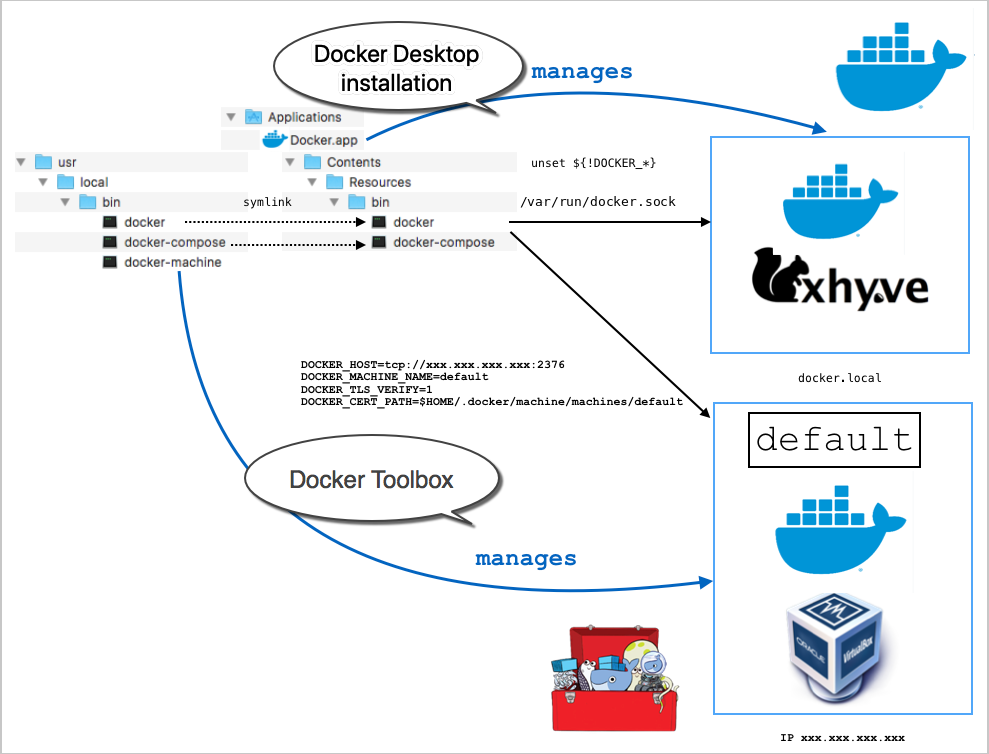
Using different versions of Docker tools
The coexistence setup works as is as long as your VirtualBox VMs provisioned
with docker-machine run the same version of Docker Engine as Docker Desktop.
If you need to use VMs running older versions of Docker Engine, you can use a
tool like Docker Version Manager to manage
several versions of docker client.
Checking component versions
Ideally, the Docker CLI client and Docker Engine should be the same version. Mismatches between client and server, and host machines you might have created with Docker Machine can cause problems (client can’t talk to the server or host machines).
If you have already installed Docker Toolbox, and then
installed Docker Desktop, you might get a newer version of the Docker client. Run docker version in a command shell to see client and server versions. In this example, the client installed with Docker Desktop is Version: 19.03.1 and the server (which was installed earlier with Toolbox) is Version: 19.03.2.
$ docker version
Client:
Version: 19.03.1
...
Server:
Version: 19.03.2
...
Also, if you created machines with Docker Machine (installed with Toolbox) then
upgraded or installed Docker Desktop, you might have machines running different
versions of Engine. Run docker-machine ls to view version information for the
machines you created. In this example, the DOCKER column shows that each machine
is running a different version of server.
$ docker-machine ls
NAME ACTIVE DRIVER STATE URL SWARM DOCKER ERRORS
aws-sandbox - amazonec2 Running tcp://52.90.113.128:2376 v19.03.1
default * virtualbox Running tcp://192.168.99.100:2376 v19.03.2
docker-sandbox - digitalocean Running tcp://104.131.43.236:2376 v19.03.1
You might also run into a similar situation with Docker Universal Control Plane (UCP).
There are a few ways to address this problem and keep using your older machines. One solution is to use a version manager like DVM.
Migrating from Docker Toolbox to Docker Desktop on Mac
Docker Desktop does not propose Toolbox image migration as part of its installer since version 18.01.0. You can migrate existing Docker Toolbox images with the scripts described below. (This migration cannot merge images from both Docker and Toolbox: any existing Docker image is replaced by the Toolbox images.)
Run the following shell commands in a terminal. You need a working
qemu-img; it is part of the qemu package in both MacPorts and Brew:
$ brew install qemu # or sudo port install qemu
First, find your Toolbox disk images. You probably have just one:
~/.docker/machine/machines/default/disk.vmdk.
$ vmdk=~/.docker/machine/machines/default/disk.vmdk
$ file "$vmdk"
/Users/akim/.docker/machine/machines/default/disk.vmdk: VMware4 disk image
Second, find out the location and format of the disk image used by your Docker Desktop.
$ settings=~/Library/Group\ Containers/group.com.docker/settings.json
$ dimg=$(sed -En 's/.*diskPath.*:.*"(.*)".*/\1/p' < "$settings")
$ echo "$dimg"
/Users/akim/Library/Containers/com.docker.docker/Data/vms/0/Docker.raw
In this case the format is raw (it could have been qcow2), and the location
is ~/Library/Containers/com.docker.docker/Data/vms/0/.
Then:
- if your format is qcow2, run
$ qemu-img convert -p -f vmdk -O qcow2 -o lazy_refcounts=on "$vmdk" "$dimg" - if your format is raw, run the following command. If you are short on disk
space, it is likely to fail.
$ qemu-img convert -p -f vmdk -O raw "$vmdk" "$dimg"
Finally (optional), if you are done with Docker Toolbox, you may fully uninstall it.
How do I uninstall Docker Toolbox?
You might decide that you do not need Toolbox now that you have Docker Desktop, and want to uninstall it. For details on how to perform a clean uninstall of Toolbox on Mac, see How to uninstall Toolbox in the Toolbox Mac topics.
mac, windows, alpha, beta, toolbox, docker-machine, tutorial